Easy wireless connect
-
Tap
 (Wireless connect).
(Wireless connect).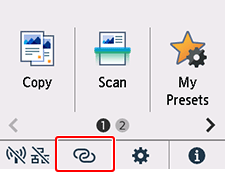
 Note
Note- If the administrator mode is enabled, the setting screen may not appear for standard users. Ask your network administrator for the setup.
-
Tap Start.
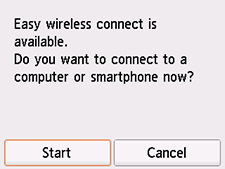
-
Once connection preparation is complete, the following screen appears on the printer.
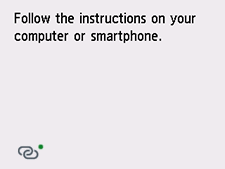
-
After checking the following, click the close button on the Web browser to close this guide.
If performing setup with software, return to the software and proceed with the installation.
Windows
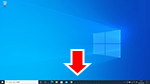
Click
 or
or  in the taskbar, and then follow the on-screen instructions to proceed with setup.
in the taskbar, and then follow the on-screen instructions to proceed with setup.macOS
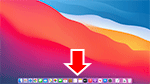
Click
 in the Dock, and then follow the on-screen instructions to proceed with setup.
in the Dock, and then follow the on-screen instructions to proceed with setup.Smartphone/tablet
Return to the
 app on the smartphone, and then follow the on-screen instructions to proceed with setup.
app on the smartphone, and then follow the on-screen instructions to proceed with setup.

